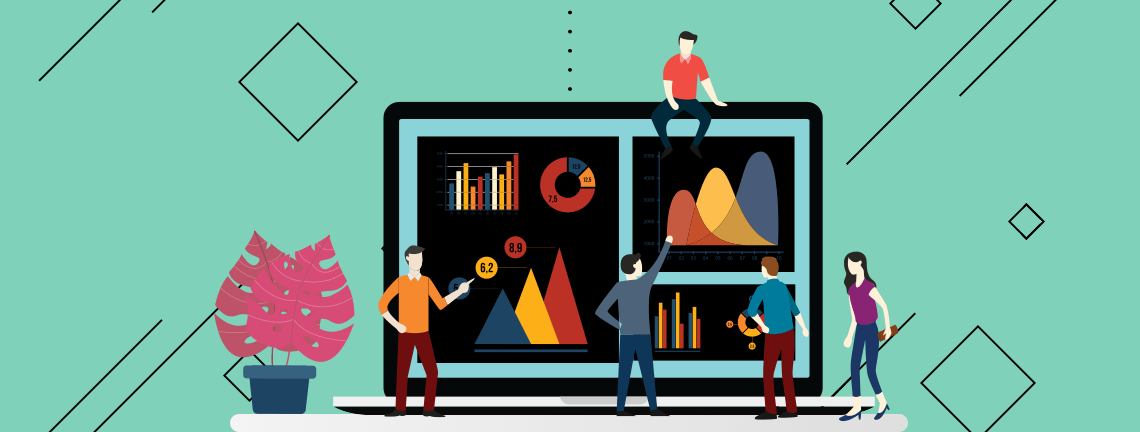Using schema is like serving up all your most important core information about your dealership on a silver platter to the search engine. It clearly defines and communicates elements that would have needed to be interpreted in the past, and makes it simple for the search engine to identify and use that information for your benefit.
This added communication has three main advantages for an automotive dealership:
- Rich snippets: Advanced search engine display which could increase website traffic and click through rates
- Labeling your dealership as a local business: Queries that are defined by Google as local give priority ranking in the search engine for local businesses
- Future proofing: More features are being added which take advantage of this markup and can help you have a competitive edge
In this article, I will highlight the local business automotive schema write-up, and how to build and incorporate it into your dealership’s website.
How do search engines use and display this information?
Schema data is used primarily for display purposes in the search engine results page (SERP), which is presented in two main forms: organic listing enhancements, and rich snippets. Organizational and business information is only currently seen in the form of rich snippets. Below are two examples of rich snippets being generated from Google using schema from the Ford Motor Company:
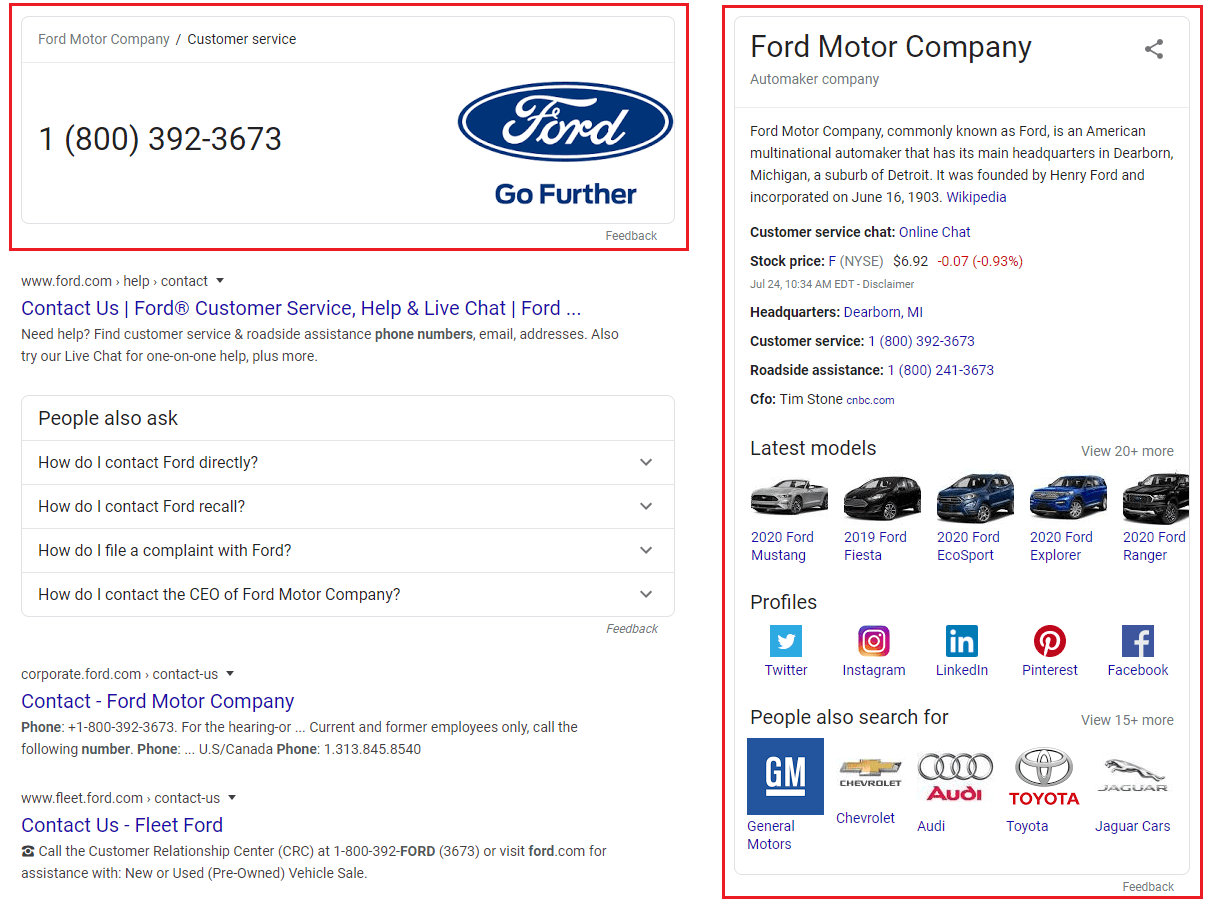
How does using schema help my business?
What this enhanced display does for you is provide an ease of information availability for your customers. Schema is continuously receiving feature updates on the SERPs, so having it in place is a smart business move to future proof your website and take advantage of the new features as they are released.
Does schema affect my Google rankings?
While schema alone is not identified as a ranking factor, rich snippets generated from schema data (highlighted in the Ford example above) can result in important information about your business appearing in top search engine positions. This has been shown in numerous studies to increase sessions to your website with better click through rates. What this can translate to is more exposure and more traffic to your dealership website.
In addition, Google most certainly gives ranking priority to local businesses for certain queries; therefore, directly communicating to the search engine that you are indeed a local business could help qualify you for those local-based rankings.
How to Add Schema to Your Dealership Website
Schema can be incorporated into your website in a number of ways, but for this tutorial we will be focusing on the easiest (and Google’s recommended) method, JSON-LD.
While there are many types of schema enhancements that can be used, for the local business element of it, there are four main schema types that you should highlight in your dealership website:
Getting Started
- Check the target pages above with Google’s Rich Results Tester and confirm that they need schema. Your website provider may have already incorporated one or more in, so this will give you an idea on what blanks you need to fill in.
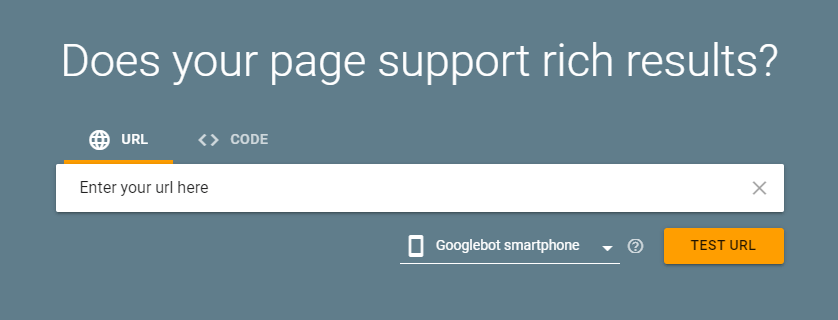
- Add your Home Page URL into the search box and click Test URL. Once it is done processing, you will get a list of detected items. What you are looking for is a local business section:
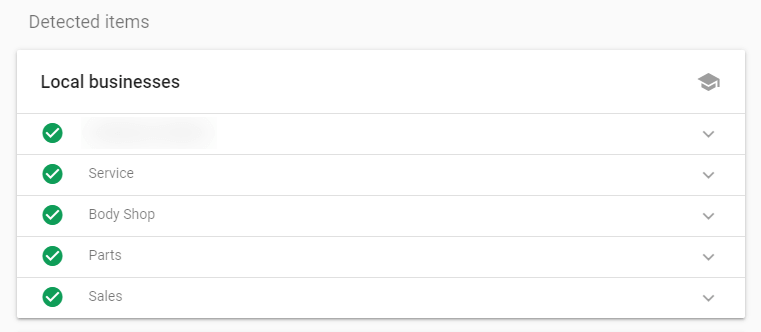
- Expand each box by clicking the down arrow to the right and look for the highlighted schema types. Above is an example of all schema types fully incorporated into the page. You would not need to add any more in this scenario.
- Repeat with your main Target Pages highlighted above: Service Center, Parts Center, Collision Center.
- Make note of which pages require additional incorporation.
Schema Best Practice
Ideally, only the relevant schema would be on the target page (i.e. AutoRepair on Service Center, AutoPartsStore on the Parts Center), however some website providers will include every one on every page by default (like the example above). If you are able to control which schema your website provider will be adding, I would recommend following my usage which is based on Google’s Schema Guidelines that states:
- Don’t mark up content that is not visible to readers of the page. For example, if the JSON-LD markup describes a performer, the HTML body should describe that same performer.
- Don’t mark up irrelevant or misleading content, such as fake reviews or content unrelated to the focus of a page.
Building the Automotive Dealership Schema Script
Now that we have identified the pages that need schema, it’s time to build the schema script and incorporate it into the target pages.
If you were unable to find any schema on your website, you will need to build four separate schema write-ups to be incorporated into four different pages.
- Visit a Schema generator
- Under ‘Which Schema.org markup would you like to create?’, choose ‘Local Business’
- Define ‘LocalBusiness @type’ as ‘AutomotiveBusiness’
- Under ‘More specific @type’, choose based on the page and type you are building for:
- Home page: AutoDealer
- Service center: AutoRepair
- Parts center: AutoPartsStore
- Collision center: AutoBodyShop
- Fill out fields with the following elements
- Google’s required schema elements:
- Name (Add your full DBA name)
- Image URL (link to your dealership logo)
- This can be easily acquired by right clicking the logo on your website, clicking ‘Open image in new tab’, then copying the URL of that page
- @id (URL)
- Use the URL of the specific page you are building the schema for: Home, Service Center, Parts Center, Collision Center
- Phone (use country code)
- USA example: +1555-555-5555
- Remember to use the phone number of the specific department that you are building the schema for (e.g., main sales number for the Home Page, service number for AutoRepair).
- Price range can be displayed using the $ symbol, with an absolute value or range (e.g., $$, $-$$). I generally use:
- Domestic: $-$$
- Luxury: $$-$$$
- Exotic: $$$$
- Address:
- Street
- City
- Zip code
- Country
- State/Providence/Region
- Add these recommended fields for better write-up:
- Latitude and Longitude
- Once you fill out street, city, zip, country, you can click the ‘GEO Coordinates’ button and it will automatically generate them based on your address
- Hours (for the specific department)
- Click ‘Add Opening Hours’
- Choose the days of the week
- Add opening and closing hours in a 24-hour format
- Repeat based on the day and hour variances
- Social profiles
- Click the drop down, choose all relevant profiles
- Add full URLs to these profiles
- Latitude and Longitude
- Google’s required schema elements:
Example of the Schema Generator Filled Out:
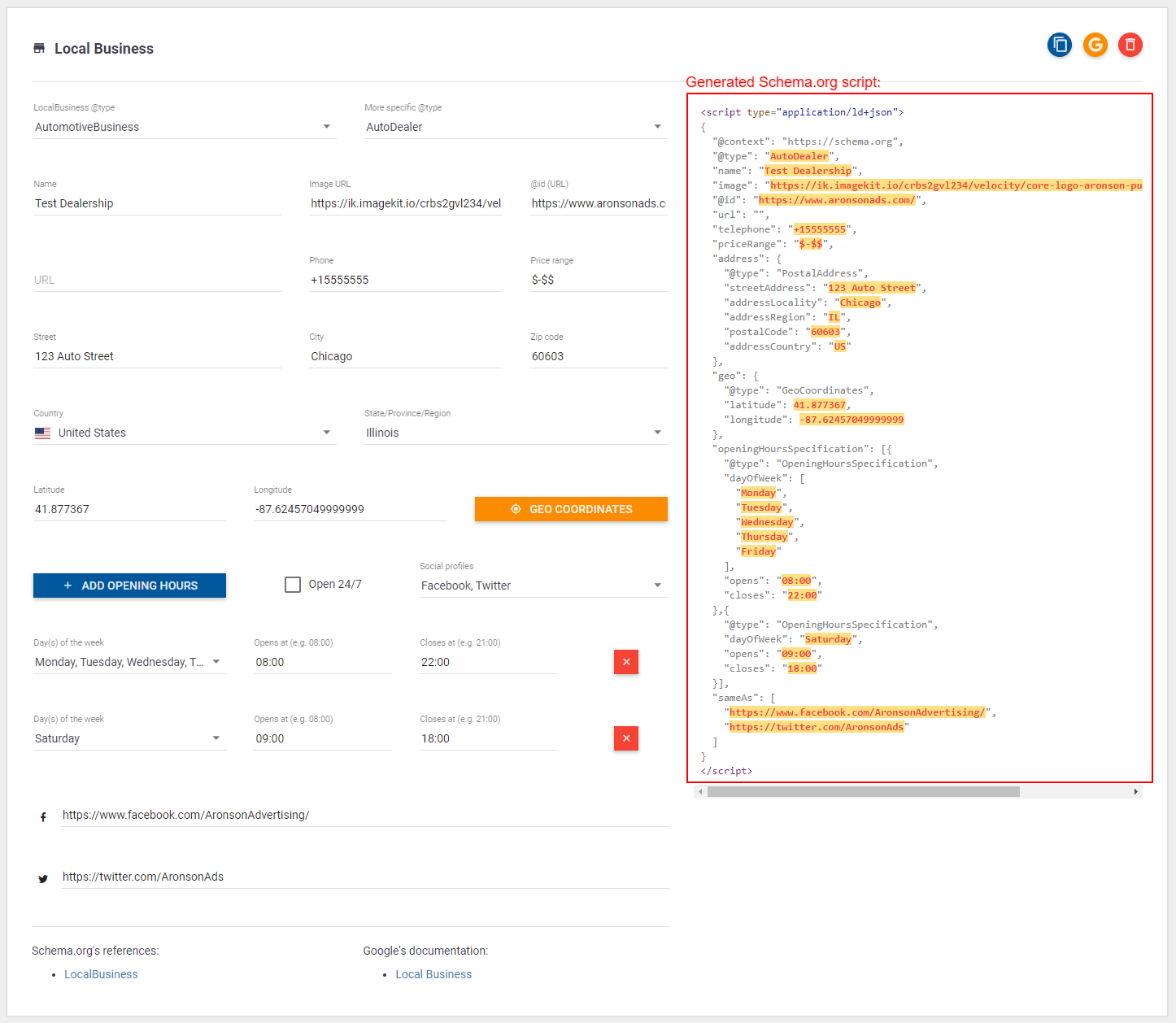
- Test for errors
- Copy your newly generated schema from the right hand side of the schema generator
- Go to Google’s Rich Results Test
- Click ‘<> CODE’
- Paste in the schema code
- Click ‘Test Code’ and wait for results
- Correct any listed errors and repeat until your code has no warnings or errors
Adding Schema Script to your Dealer Website
Now that you have generated valid schema code, you will need to physically add it into the target pages. Best practice is to add code directly into the page and not incorporate it via Google Tag Manager.
This process will have very different methods based on your website provider. Some websites can inherently read scripts, while others will need widgets or certain page templates to do so.
- Common dealership websites and schema incorporation:
- Dealer.com – ask support to add a Raw HTML widget to the page for placement. Once added to your target page, access that page and add your new script into that tag
- Dealer Inspire – add to JSON-LD section using the DI Page Composer template
- DealerOn – simply add the script to the bottom of the page, and it will read it
- CDK – doesn’t support manual adding of scripts
Perform a Final Test
Once your scripts have been added, do one final live test to make sure everything is working properly:
- Visit the Rich Results Test page again
- This time, add your updated target page URL
- Click ‘Test URL’
- Correct any errors, test again until error free
- You’re all set!
Need Assistance?
Having issues setting up schema on your dealership’s website? Working with a website provider that was not listed? Aronson Advertising can help! As an automotive digital marketing agency, we have experience with an extensive list of automotive dealership websites and incorporation methods. Leave a comment below or reach out to us directly, and we will be happy to assist you.