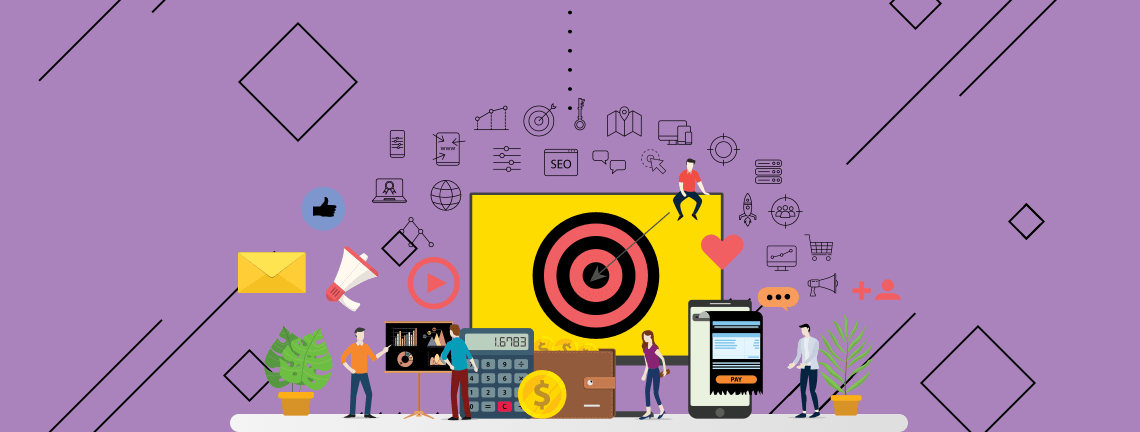Adding filters to your reports is one of the most useful tools Google Analytics has to offer. It allows you to exclude internal and spam traffic, ensure data accuracy, and apply Search and Replace filters. Once applied, you don’t need to add them each time you analyze your reports.
What Are filters?
Filters allow you to control which data is included in your reports. View filters permanently change the data once applied. One of the most common filters applied to Google Analytics is internal traffic. This way you can remove your own visits and have accurate data in your reports.
How Do We Create A Filter?
To create a filter, go to “Admin” at the bottom left, then select “Filters”on the right under the View column or “All Filter” on the left under the account column. “Filters” applies a filter to the view that you’re currently viewing, while “All Filter” allows you to apply a filter to multiple views.
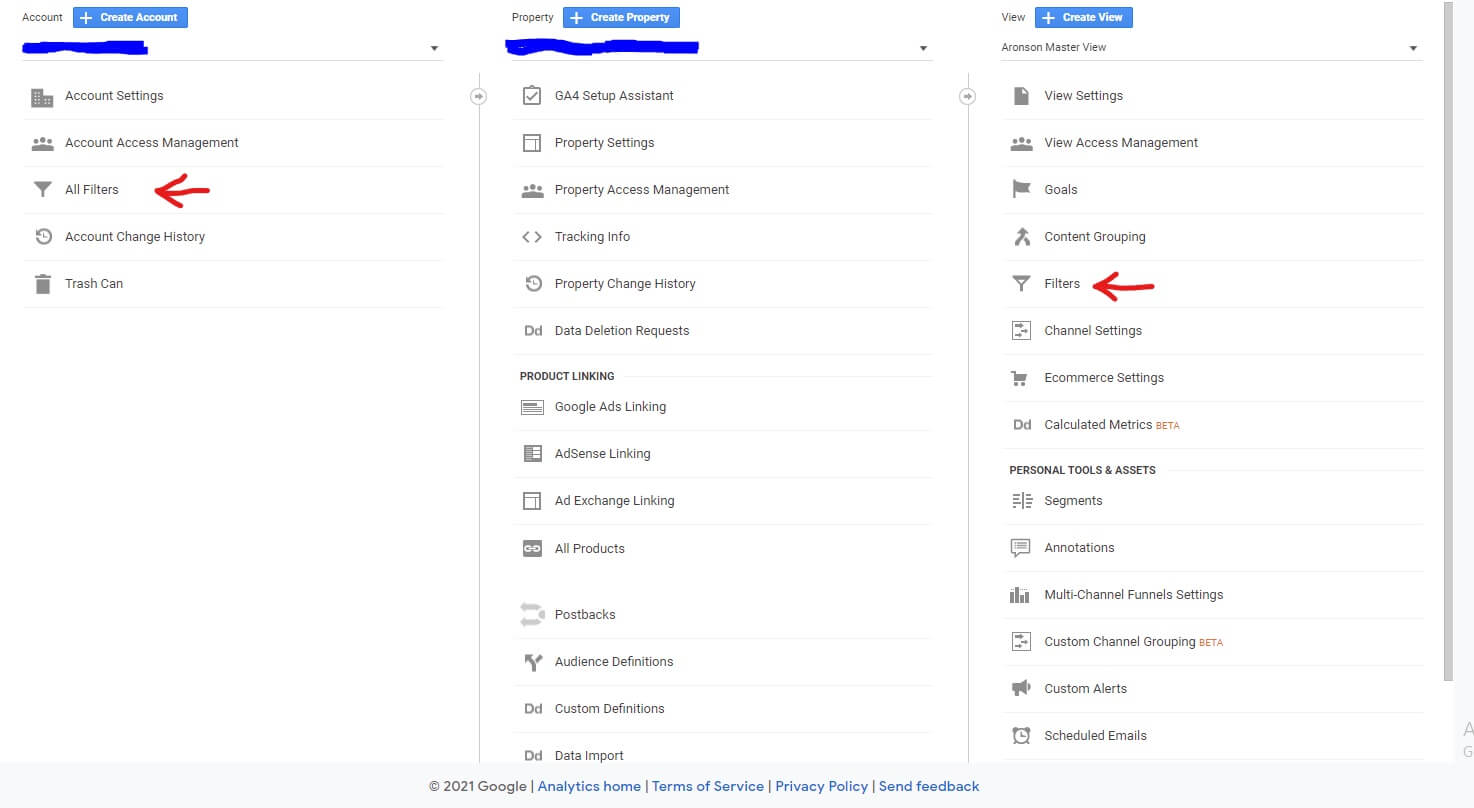
A best practice would be having three views for your Google Analytics account:
- Master View – Used for regular reporting. Apply filters to provide clean and accurate reports.
- Test View – Use this view to test filters and anything else before applying it to the Master View.
- Raw View – This is a backup set of data that you don’t touch.
Naming the filters will help identify what the filter was created for in the case you add multiple filters to your account.
What Filters Should I Create?
1. Exclude Internal Traffic
Applying your internal IP to your Google Analytics account is key to having clean data in your reports.
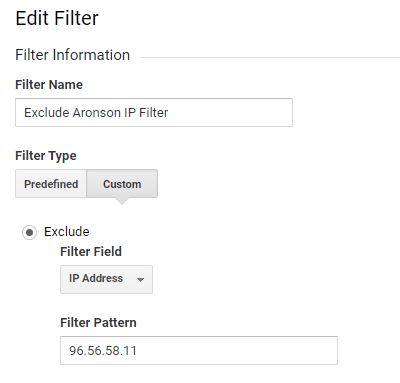
You can find “Edit Filter” by clicking “filter” in the “View” column.
2. Spam and Bot Traffic
If you notice any sort of spam or bot traffic in your data, it’s best to take the hostname or the campaign source. Unfortunately, you won’t be able to erase the spam traffic that happened previously, but this way the large spike in traffic won’t affect your data in the future.
3. Ensure Data Accuracy
To help ensure that you’re collecting data from your website, you can create a filter to include your domains.
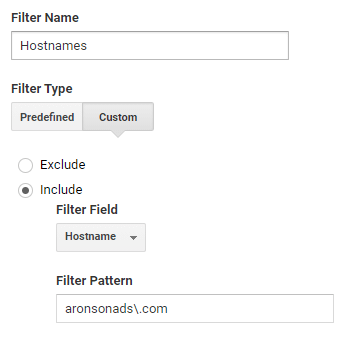
In this screenshot example, this filter will only collect data from aronsonads.com. Add this type of filter just in case traffic is funneling in from a different website using your tracking codes.
4. Search and Replace
You can add search and replace filters to clean up any data in your reports, such as misspellings or if you find that a source has multiple values. You can take all those sources and throw them into one for a cleaner report.
Google Analytics is a free tool that collects visitor data so you can analyze the effectiveness of your websites. Adding filters to your Google Analytics accounts cleans up your data by excluding internal and spam traffic. Lastly, you can add a search and replace filter to clean up your data with misspellings.
If you’re interested in learning how we add filters to our accounts to provide clean and accurate reports, be sure to check out our digital marketing service at Aronson Advertising.