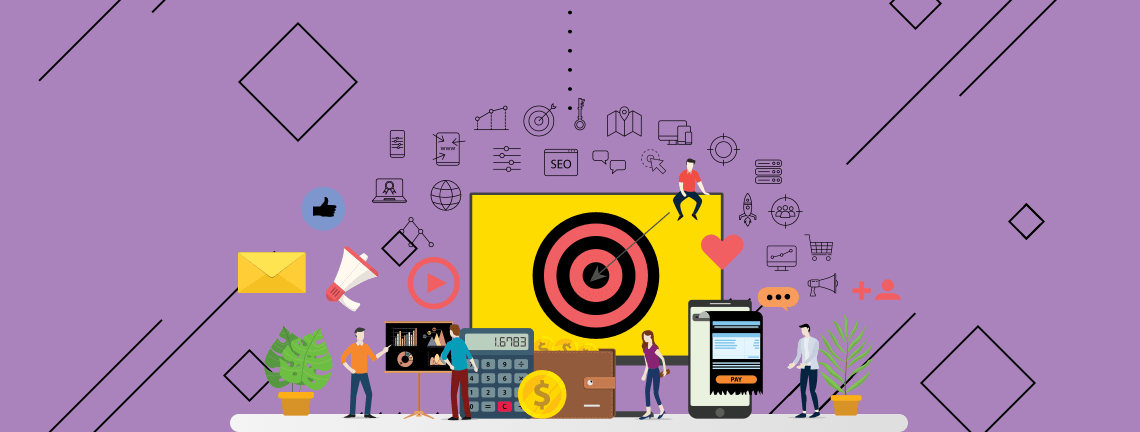Google Analytics is a web analytics tool offered by Google to help you analyze your website traffic. Analytics makes it easier to understand your site and the users that are engaged. Here are some tips created by the Aronson analytics team to make sure your Google Analytics is running efficiently.
1. Real Time Reports

Real time reports allow you to assess and monitor what users are experiencing as it is happening. With real time reporting, you are able to see how many users, where the users are browsing your site, different traffic sources, content, and conversions/events live on-site. Reports are updated continuously and each hit is reported seconds after it occurs. This allows you to monitor goal completions when testing changes to your site.
2. Creating Different Views
Creating different views in Google Analytics allows you to test your website to ensue it is running smoothly. When you create a property, Analytics automatically creates one unfiltered view for every property, but you are able to create a maximum of 25 views. Any data that is collected on one property appears on all views that are associated with that property. One way to efficiently see your views is to have a ‘Master View’ and a ‘Test View.’ The Master View will have filters added to filter out internal traffic, while the Test View should not have any filters.
3. Measure Conversions with Goals
Goals are the groundwork of reporting the successes and failures of a website. There are multiple ways to measure those successes, but having at least one measurable goal on your website is vital. For example, in the screenshots below, you set up a goal to count how many times users visit your homepage. Of course, that isn’t the only way. In the first screenshot, you can see the different types of goals one can set up for Analytics.
4. Creating Annotations for Reminder & Future References
Annotations can be very useful when you look at reports and try to remember why there was a certain dip or spike in traffic. You can note the reason it occurred or have a reminder of why there was a change in the first place.
To add an annotation:
- Go to any of the basic Google Analytics overviews
- Click the small downwards arrow just below the graphic overview
- Click ‘+ Create new annotation’ on the right-hand side of the page
- Select the date
- Add a note that provides the details of what happened
- Mark ‘Visibility’ as ‘Shared’ or ‘Private’
- Click ‘Save’
Annotations can indicate a certain change that affected your site. For example, adding an annotation when your site migrates from an old website to a new website and analyzing the activity between the two.
5. Compare Past Performances
Why should you compare past performances and what time periods should you compare?
Looking at past performances allows you to see how traffic on your website has increased or decreased over time, as well as which channels have contributed to both the increase and decrease. By looking at past performances, you can gather information that matters, analyze the problems, and take action from what you’ve learned.
There are different time periods one should consider when comparing past performance.
- Year-over-year: See how traffic is performing the current year compared to last year.
- Quarterly: Check if you’re reaching annual goals and track progress between quarters to see if you’re staying on track.
- Month-over-month: Ensure goals are still tracking. Be sure to check dips or spikes in traffic and address any issues that come up.
Google Analytics is an awesome tool to collect data for any of your websites. It allows you to view real time reports, create different views to filter out internal traffic, create goals, annotate events and compare performances overtime.
If you’re interested in how we track our various goals efficiently for our clients, as well as discussing additional digital marketing services available at Aronson Advertising, reach out to our team of digital experts by calling (847) 297-1700.